How to install incompatible apps from Microsoft Store on Windows
If you can’t install a specific app on from Microsoft Store because of the incompatibilty of your system requirements then you have to follow the following steps:
1. Check incompatibility
make sure the app does not support your system:
- Go to Microsoft Store
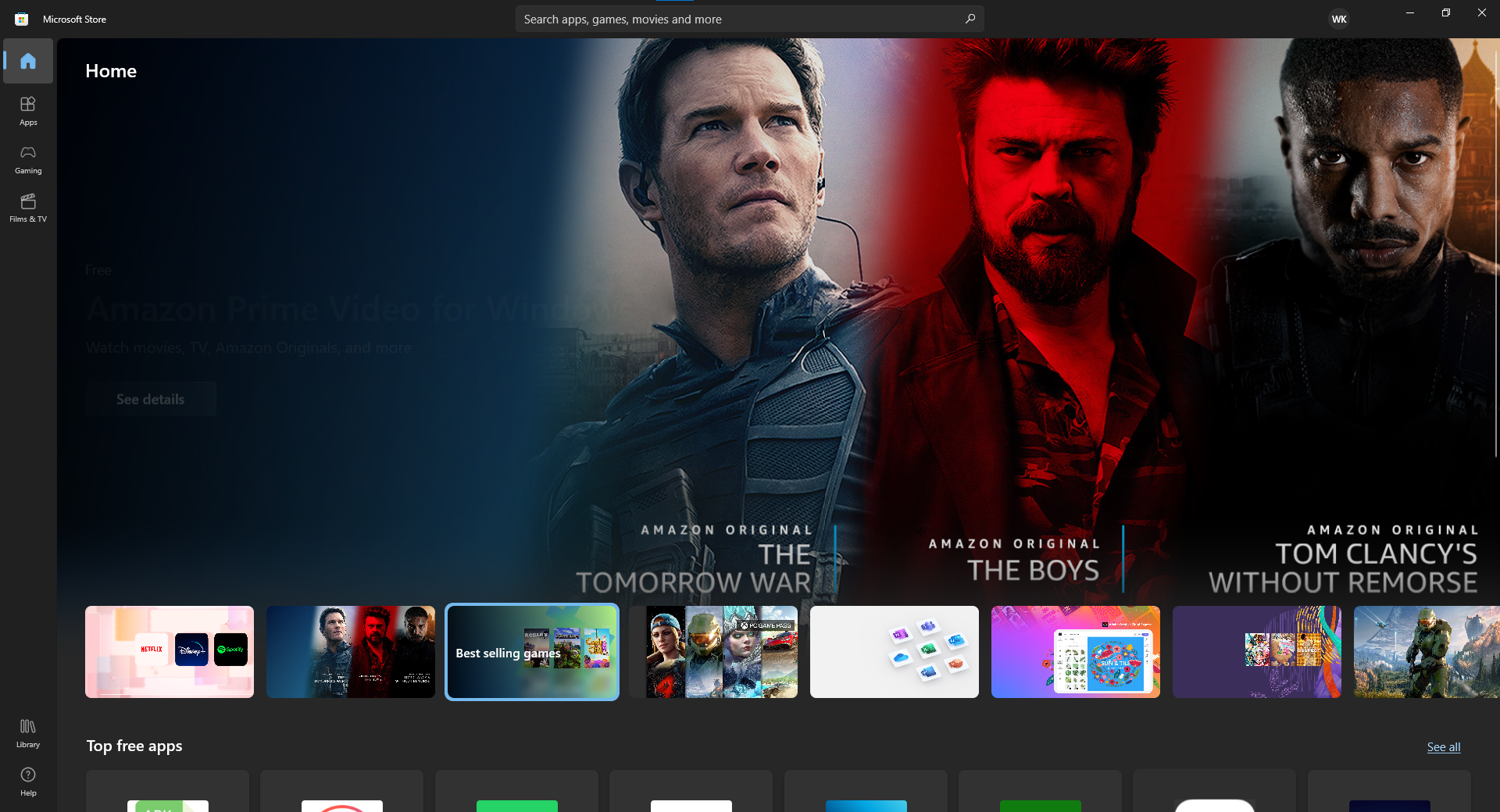
- search for the app
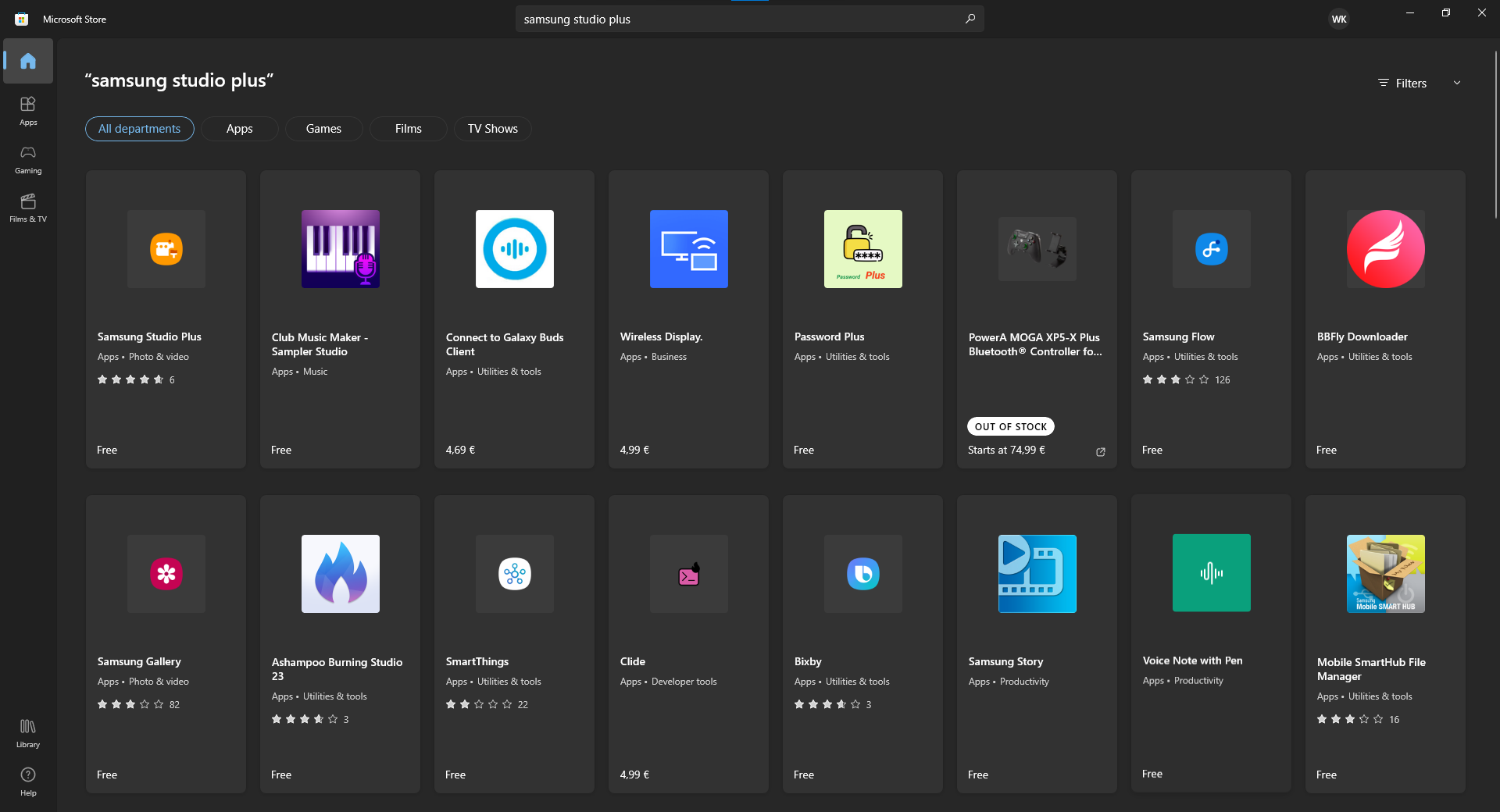
- look at the button under the app name
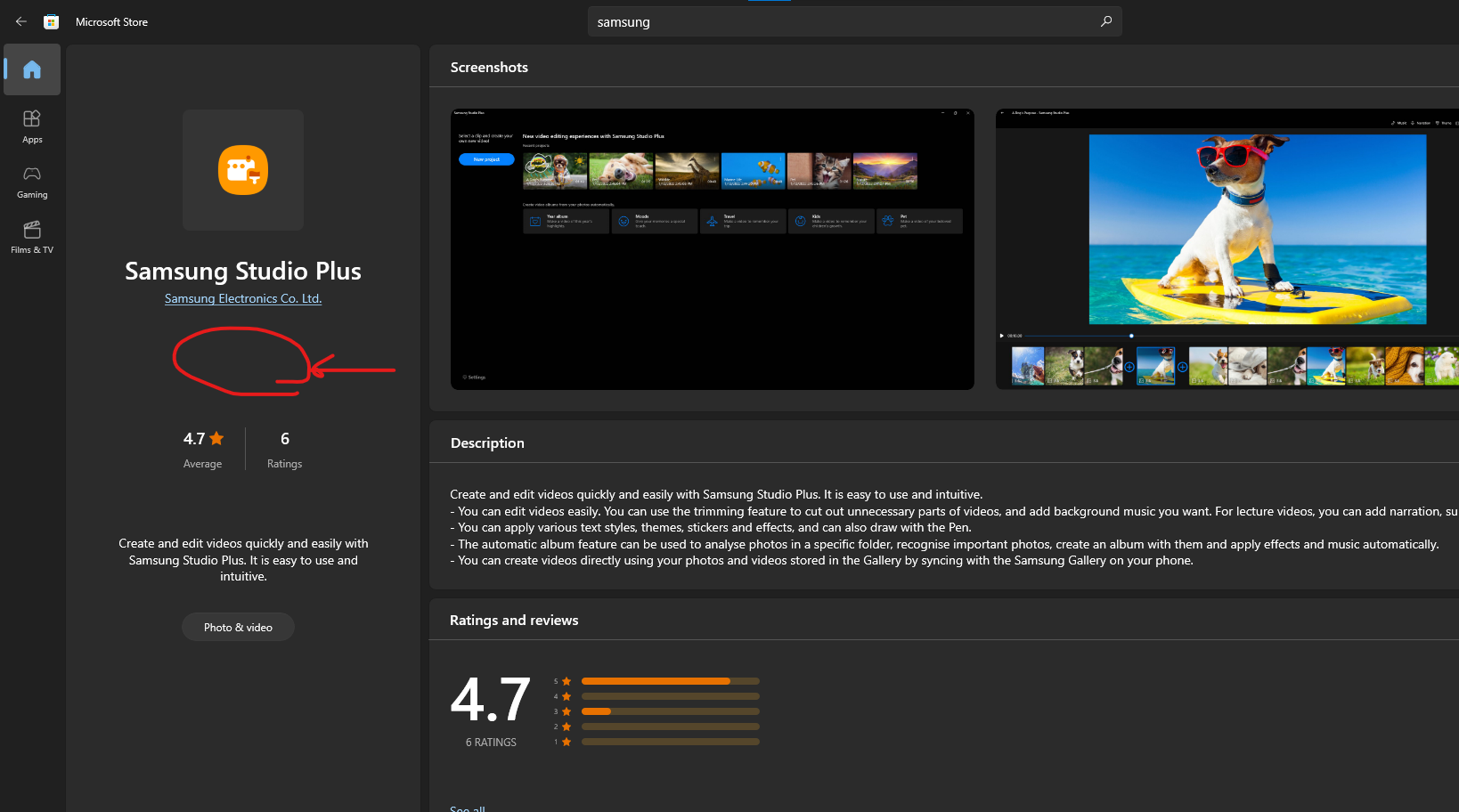
if there is no button then the app is incompatible with your system
2. Download App
To download the app from Microsoft Store you have first to install some dependencies of the app to fake the compatibility:
-
on the App tap share and copy the link
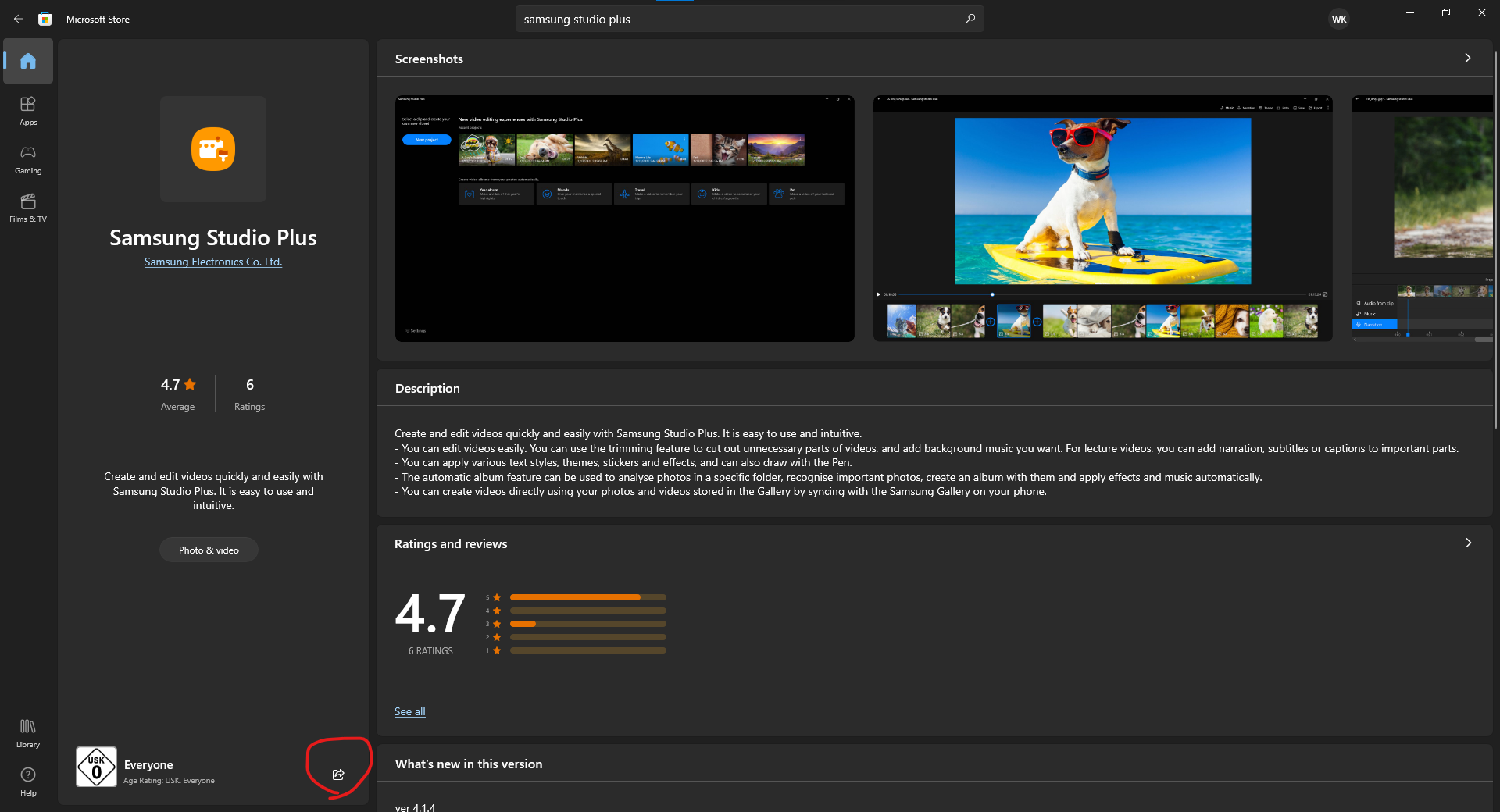
-
go to https://store.rg-adguard.net/ and paste the link there
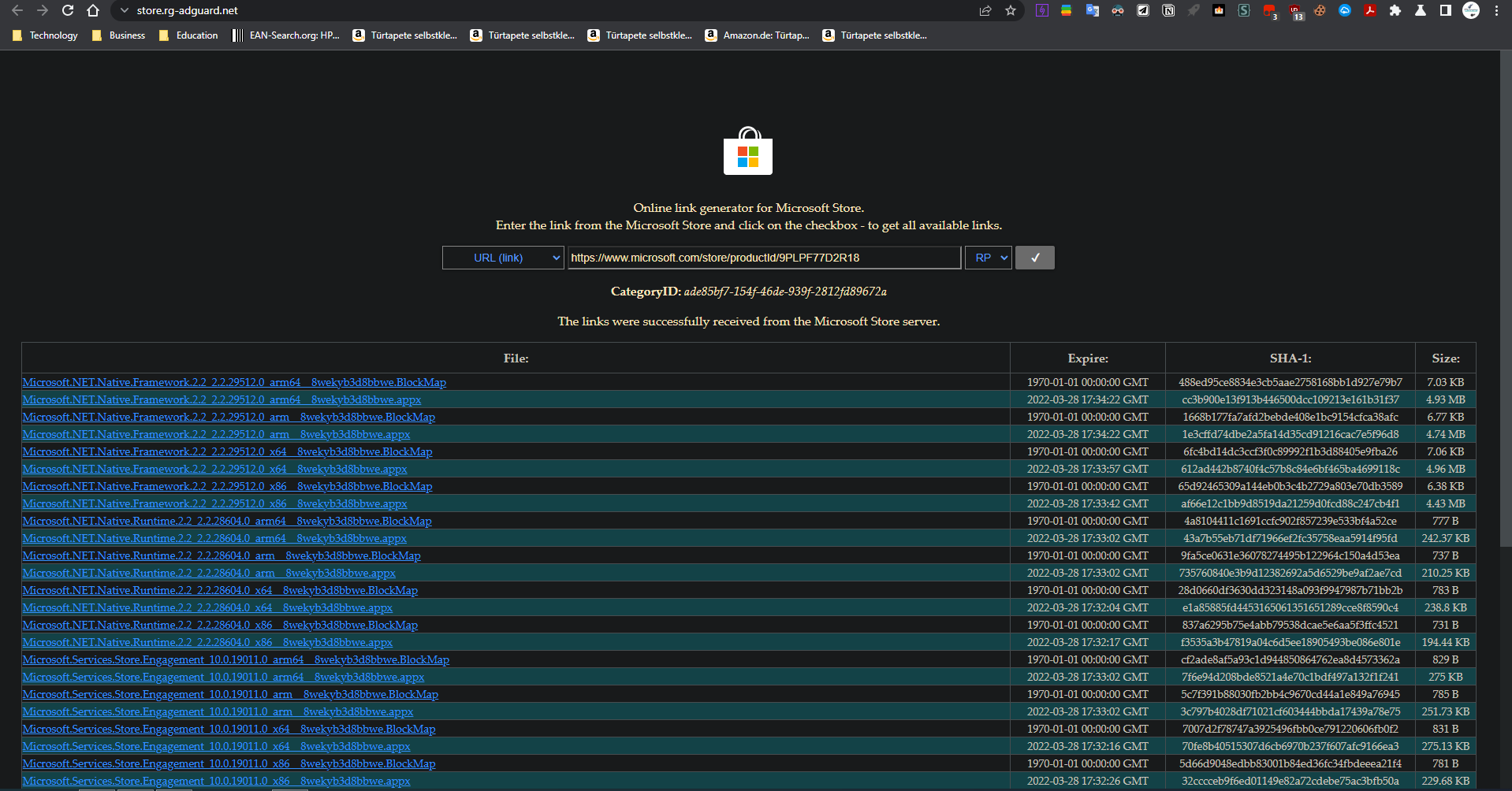
This is a website from Adguard where you can download .appx files from the Microsoft store. With it, you can access almost all the apps, games, and themes available in the Microsoft Store.
- now you have to download the file with the developer name on it (here: SAMSUNGELECTRONICS) with the file type extension .[…]bundle. For Example .AppxBundle, .msixBundle (not with e: .emsixbundle, eappxbundle)
- it should have the biggest size (here: 222 MB)
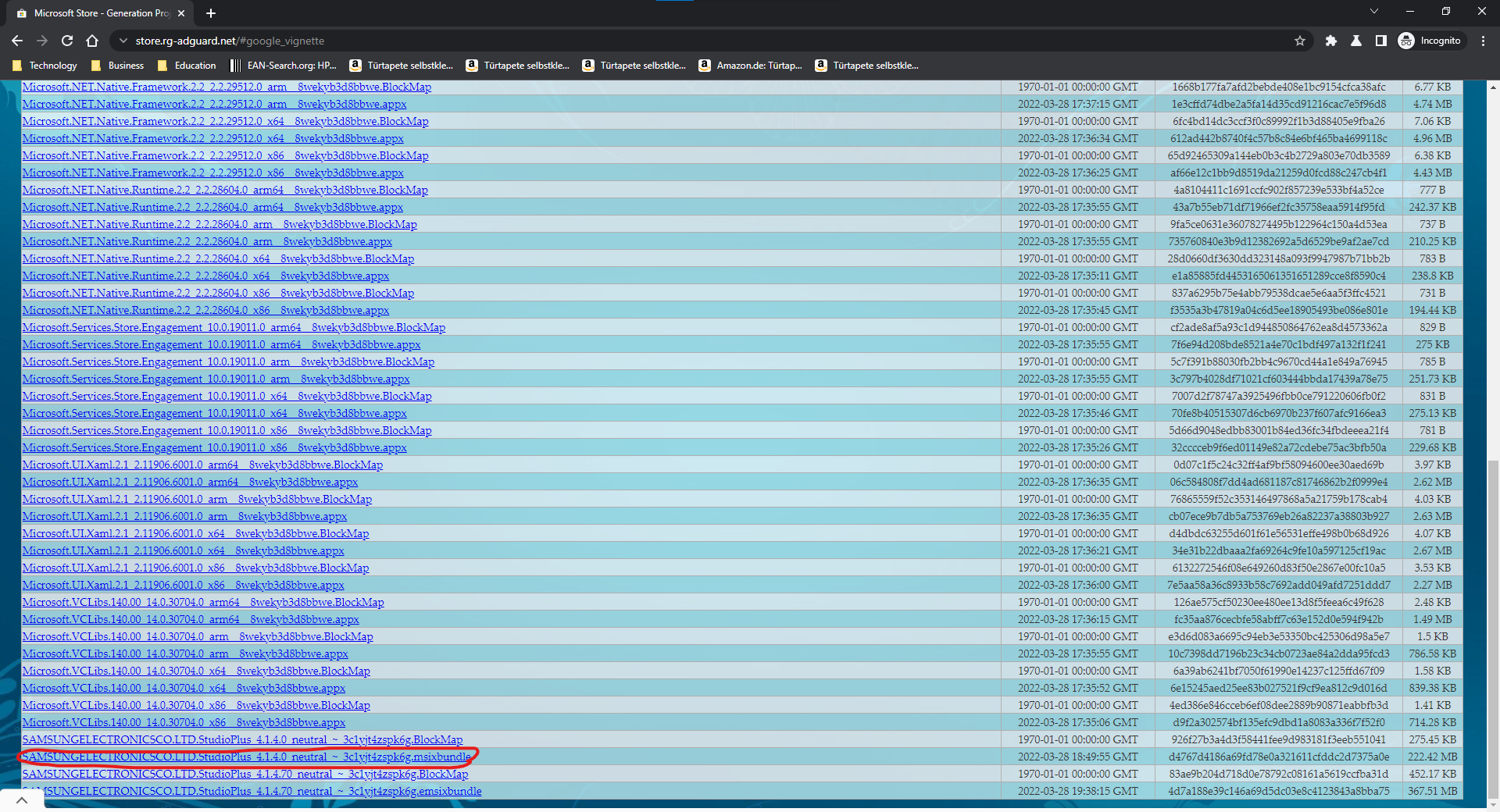
to download the file, copy and paste the link into your download manager or browser so the download can start (the path is not important)
3. Install App
After downloading the App you have to install it with the help of Microsoft Store:
- open the file that you have downloaded
- it should open a window of the Microsoft Store App Installer
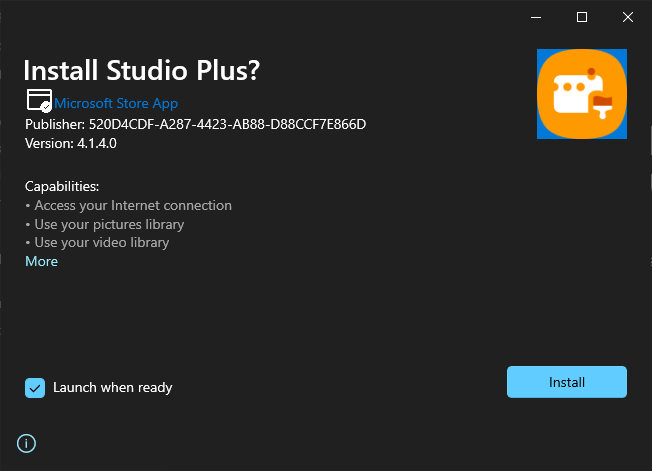
- tap on install and your work should be done!!!
After the installation the app should open automically and should work like a normal Microsoft store App. Of course on some apps there are really incompatibilitys so that the app cant work on your system